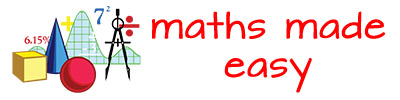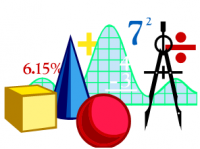Timetable › Forums › Standard › Statistics & Data › Calculator-Statistics
Tagged: Calculator, Statistics
-
AuthorPosts
-
It is very important to know how to use your most valuable tool, your calculator. This tutorial will outline the steps required to enter statistics correctly into your calculator (Casio fx82AU and fx82Au plus models) and retrieve the relevant data from them.
 Casio FX-82AU and FX-82AU Plus
Casio FX-82AU and FX-82AU PlusMake sure frequency column is turned on, if it is not:
- shift mode
- use the arrows to get to second page
- option 3 – STAT
- Frequency option 1 – ON
You can leave it set on the frequency mode even if you do not require it, as it automatically sets the frequency to 1, so will not affect your data, saving you from changing back and forth.
NOTE: if you require to put in large data sets without frequency, it is best to turn the frequency off as the calculator will be restricted to only 20 entries with the frequency column on. Turning it off will allow the entry of much larger data sets.
Entering the data
- Put your calculator in STAT mode by pressing Mode and choosing option 2:STAT
- You will now see a menu like this
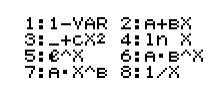
choose option 1, which is one variable statistics - You should now see two columns, one with X and one with Freq
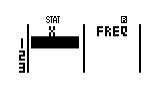
- To enter the data, press the number, followed by = and you should see the display moving down the X column with your numbers. If there is no frequency, leave the Freq column as is, if you have frequency to enter, tab to the top of the Freq column and enter the numbers for frequency in the same way.We will start with a simple data set. {1, 2, 2, 3, 4, 5, 5, 9, 10}
- Press Mode 2
- Select 1-Var by pressing 1
- Enter the data: 1 = 2 = 2 = 3 = 4 = 5 = 5 = 9 = 10 =
- Press AC
- To get the statistics now we need to press shift 1, this will pull up a stat menu of choices.
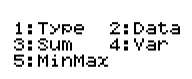
- To get to the mean and standard deviation, we need t0 choose Var (variation). So press 4.
Now you will see another menu with 4 choices.
- n will tell you how many numbers there are
- $$\overline{x}$$ will tell you the average
- xσn will tell you the population standard deviation
- xσn-1 will tell you the sample standard deviation
- To get to the median, quartile 1 and quartile 3, IQR and range, choose option 5.
Now you will see another menu with 4 choices.
- minX will tell you the minimum score to help with range
- maxX will tell you the maximum score to help with the range
- Q1 will tell you the first quartile
- med will tell you the median
- Q3 will tell you the third quartile
- Just choose the statistic that you require and press that number followed by equals.
For example, if we require the mean, we press 2 = and you should see 4.5555, which is your average. - If you require another statistic, press shift 1 again and then the statistic of your choice.
- If you have made an error in your data, you can use the edit function. Press shift 1 and then 2 to enter the data screen again, and just scroll to the data you wish to fix, change it and press =. Then press AC and repeat the above steps.
- To get back to normal calculator mode press mode setup then 1 for comp, which is regular computing.
-
AuthorPosts
- You must be logged in to reply to this topic.